The online service has many features that allow you to invoice faster, stay up to date on payments and monitor the status of your salary payment. Check out the list and make sure you get the most out of our online service and get things done as easily as possible!
Copy any invoice as template
You can really copy just about any invoice, make only the necessary changes, and send the invoice. Really handy, for example, when you send a similar invoice to several different clients, so you can just copy the invoice and only change the client’s information.
Conveniently cancel an invoice with just one click
If you notice an error in the invoice or you pressed the send button too quickly, you can click the invoice back to edit if we haven’t had time to send the invoice to your customer. If the invoice has already left, you can conveniently cancel it with one click. In this case, we will cancel the invoice and you can create a new one with the correct information.
Preview the invoice attachments before sending
If you add an attachment to the invoice, you can preview and check it before sending so that the correct attachment was added to the correct invoice.
Monitor the progress of the invoice and the payment situation in real time
You can quickly see the status of an invoice from its icon and by clicking the invoice open, the invoice always shows what stage it is at. In general, the life cycle of the invoice goes smoothly: Invoice Draft> Under Review> Invoice Sent – Pending Payment> Paid
If the status of the invoice is requiring your correction, you must correct the invoice before it can be sent to the client. We always advise on corrections: correction requests appear as a post-it note on the invoice, where they are easy to spot. We always notify you of the need for corrections by e-mail.
If the client does not pay the invoice on time, pays only part or complains about the invoice, you will also see it in the online service. The status of the invoice is then: Late / In collection / Complained / Partially paid
And also canceled and credited invoices stand out from the crowd: Paid and partially credited / Cancelled
Add invoicing expenses until salary is calculated
You get more flexibility in applying for expense reimbursements, as the expense breakdown can be completed until the salary is calculated. When creating an invoice, you do not have to indicate separately whether or not there will be expenses on the invoice. Of course, it is worth making a breakdown of expenses as soon as possible, because sometimes the client pays the invoice really quickly and then your salary is calculated accordingly.
Take a picture of the receipt on your mobile phone and immediately download it to the online service
Take a picture of the receipt on your mobile phone as soon as you have made your purchase and upload it to the online service through the menu. When you apply fo expenses, you niftily attach the receipts and save yourself from huge receipt piles.
The latest salary slip easily
You can quickly retrieve a salary slip and easily see which invoices that salary slip is associated with. Nowadays, the salary calculation also shows the accumulation, from which you can easily see how much you have earned since the beginning of the year, for example.
Easily download salary certificates and summaries
If you need a salary certificate, i.e. you want a summary of the salaries paid to you, you can download it from the Salaries page. From the same page, you can also download a summary of your tax return (i.e., service fee and employer’s health insurance payments + taxable travel expenses).
Receive important notifications concerning you on your homepage
You stay up to date on current affairs and can archive read notifications. Expired notifications are automatically deleted.
The online service can be used smoothly with different sized screens and mobile phones
The online service works smartly regardless of the device. Also, a separate mobile app is worth a try if you take care of your matters mainly through your mobile phone! Mobile app is a more elementary version of the online service but is suitable for invoicing and payroll monitoring. Through the app, you can also receive notifications of paid invoices and salaries if you wish. We are developing the mobile app continuously and new features are introduced there at a steady pace.
Tip bank
- How to copy an invoice
Select the invoice you want to copy and press “Copy”. You can copy any invoice as a basis for your new invoice and change the information that needs to be edited, e.g., the customer or just the price if the other information remains the same. Fast as lightning!
- How to copy a row on an invoice
You can conveniently copy a row from the “Copy row” button. That way, you don’t have to fill out the same things multiple times and you’ll get your invoice sent even faster.
- How to add a client and edit client’s information
Did your client’s address change or does your client still want an invoice as an e-invoice? You can make these and other necessary changes by selecting the client’s invoice and editing the information via the “Client Information” button. You can also make changes while making a new invoice to your client.
- How to schedule invoice sending later
You can schedule the sending of an invoice, i.e. create all your invoices in advance. You can just select a time and we will send an invoice to your client on the desired day. The invoice can be scheduled under the Due date or Payment term – selection by choosing “Send invoice – later” and the appropriate time.
- How to download the receipt on your mobile phone immediately
Forget collecting receipts and conveniently download the receipt immediately. Take a picture of the receipt with your mobile phone and upload it directly to our service to wait for a better moment. The receipt can be downloaded on the mobile device via the Menu from the “Download receipt” button.
- How to add travel expenses or a receipt
You can easily add a receipt or travel expenses to the expense breakdown at the same time you make an invoice and also after sending the invoice from the “Apply for invoice-related expenses” button.